Adding Custom Reports
This topic describes how to add custom reports to a company or a site. This provides a custom view of package data that can be exported as a report on the History page in the Thin Client.
- On the ShipExec Management Studio home page, click Companies.
- From the Companies page, do one of the following:
- To add custom reports at the company level, click the
 icon for the company to which you want to add a report.
icon for the company to which you want to add a report.
- To add custom reports at the site level, click the
 icon for the company, then click the Sites tab, and then click the
icon for the company, then click the Sites tab, and then click the  icon for the site for which you want to add a report.
icon for the site for which you want to add a report.
- To add custom reports at the company level, click the
- Click the Reports tab. The Reports page displays.
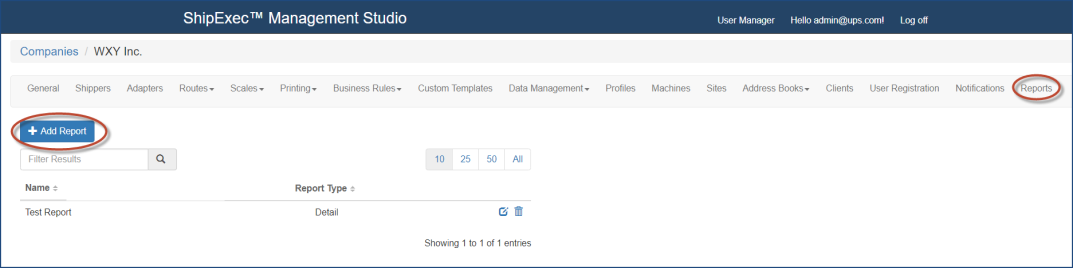
- Click Add Report. The Report dialog box displays.
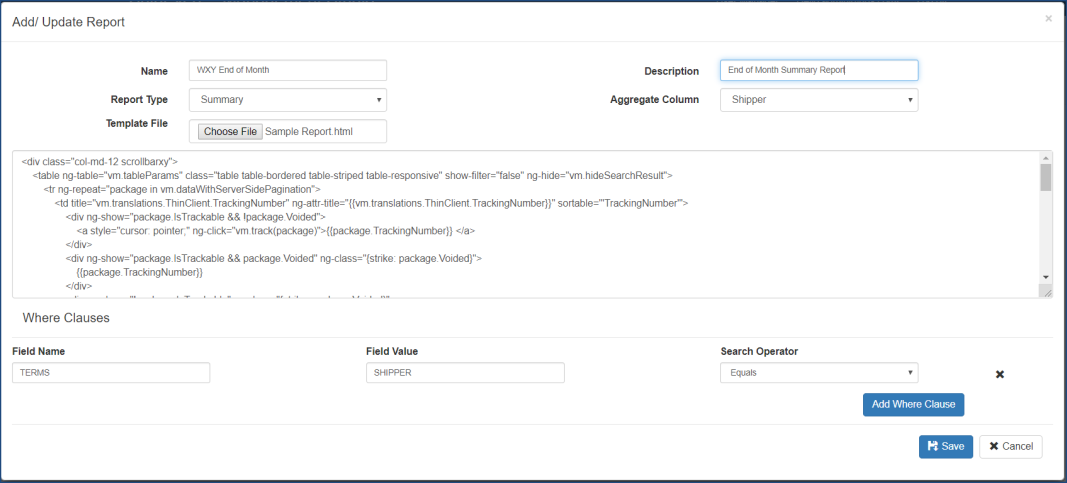
- Type your report name in the Name box.
- Select the report type from the Report Type drop-down list.
- In the Template File box, click Choose From and navigate to your file location.
- Type the report description in the Description box.
- Select the aggregate you want from the Aggregate Column drop-down list.
- Optionally, click the Add Where Clause button and complete the following:
- Type your field in the Field Name box.
- Type your value in the Field Value box.
- Select your search operator from the Search Operator drop-down list.
- Click Save.
Related Topics